Can I manually add some transactions in my portfolio and can I later delete or edit them?
Yes, you can manually add securities in your Portfolio, please find below the process and conditions of adding securities to your portfolio along with the process to edit or delete them:
Please read the following statements before placing a manual update request:
1) Portfolio needs to be manually updated for shares/mutual funds received through ESOPS, IPOs applied through external sources etc. if any. This can be done through the Add Stock/Scheme in Portfolio
2) For NRI clients – For shares transferred from your PIS to your Non-PIS account or vice versa, please Contact us to update the details in the portfolio
3) Shares allotted in the IPO applied thru AxisDirect would reflect in your portfolio on allotment. However, you will be able to sell the shares once they are listed on the respective Stock Exchange
4) Please note that all your fixed income (NCD/Bonds/FDs) transactions would not be reflected in the portfolio
5) As per The Finance Act, 2018 (Section 112A), with effect from Assessment Year 2019-20, the cost of acquisitions of a listed equity share acquired by the taxpayer before February 1, 2018, shall be deemed to be the higher of following:
a) The actual cost of acquisition of such asset;
OR
b) Lower of following:
(i) Fair market value of such shares as on January 31, 2018;
OR
(ii) Actual sales consideration accruing on its transfer.
The Fair Market Value (FMV) of listed equity shares shall mean its highest price quoted on the stock exchange (NSE/BSE) as on January 31, 2018
Long Term Capital Gain/ Loss = Sale Price – Cost of Acquisition on 31.1.2018
For Shares Transferred in/out:
With effect from August 1, 2023, all Off-Market Transfer Requests (Excluding ESOP) will be automatically updated in the Portfolio considering the closing price of the transaction day as transaction price. The Portfolio details will be added on T+2 working days (T being transfer date).
For example, if you transfer 20 shares of ABC Limited out on Monday, the transaction will be updated on Tuesday and will appear in the Portfolio on Wednesday morning, reflecting the closing price from the Monday transaction.
This process applies to both shares being transferred in and transferred out.
To know how to add stocks in your portfolio, please follow the process given below:
Step 1: Click Here to login to your account, then select ‘Portfolio’ from the ‘Take Me To’ as shown in the image below:
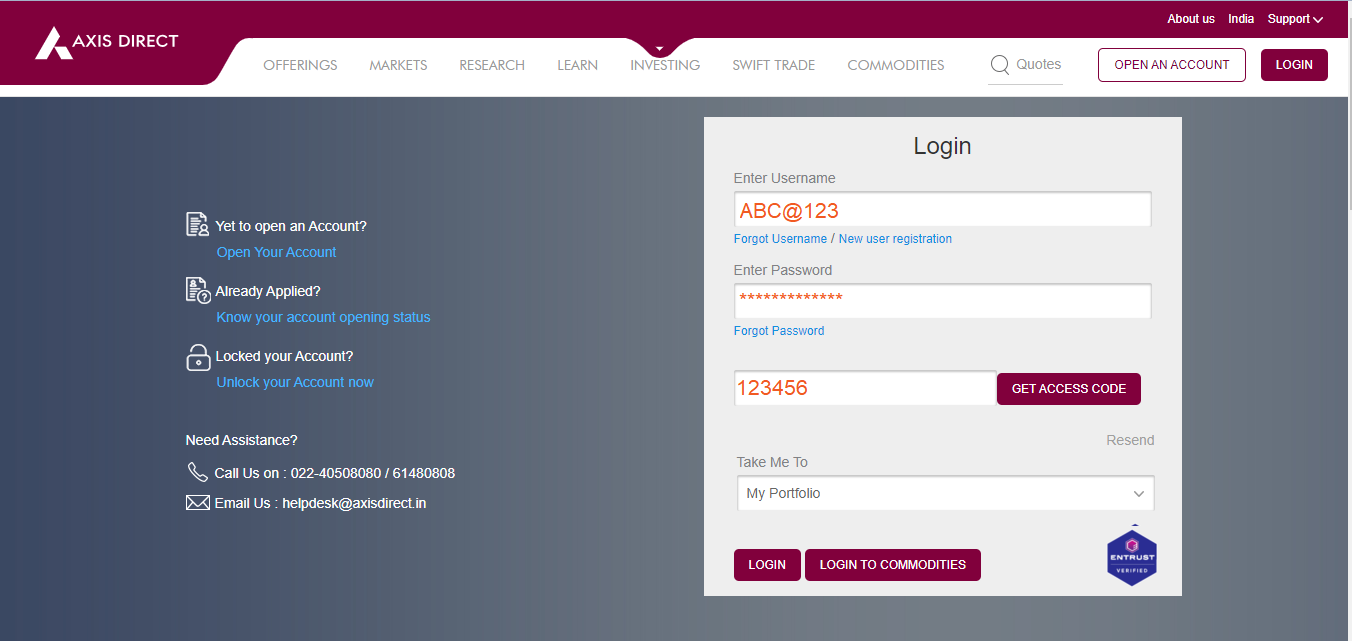
Step 2:The portfolio page would open up, scroll down to find the blue ‘Add Stock’ link as shown in the image below
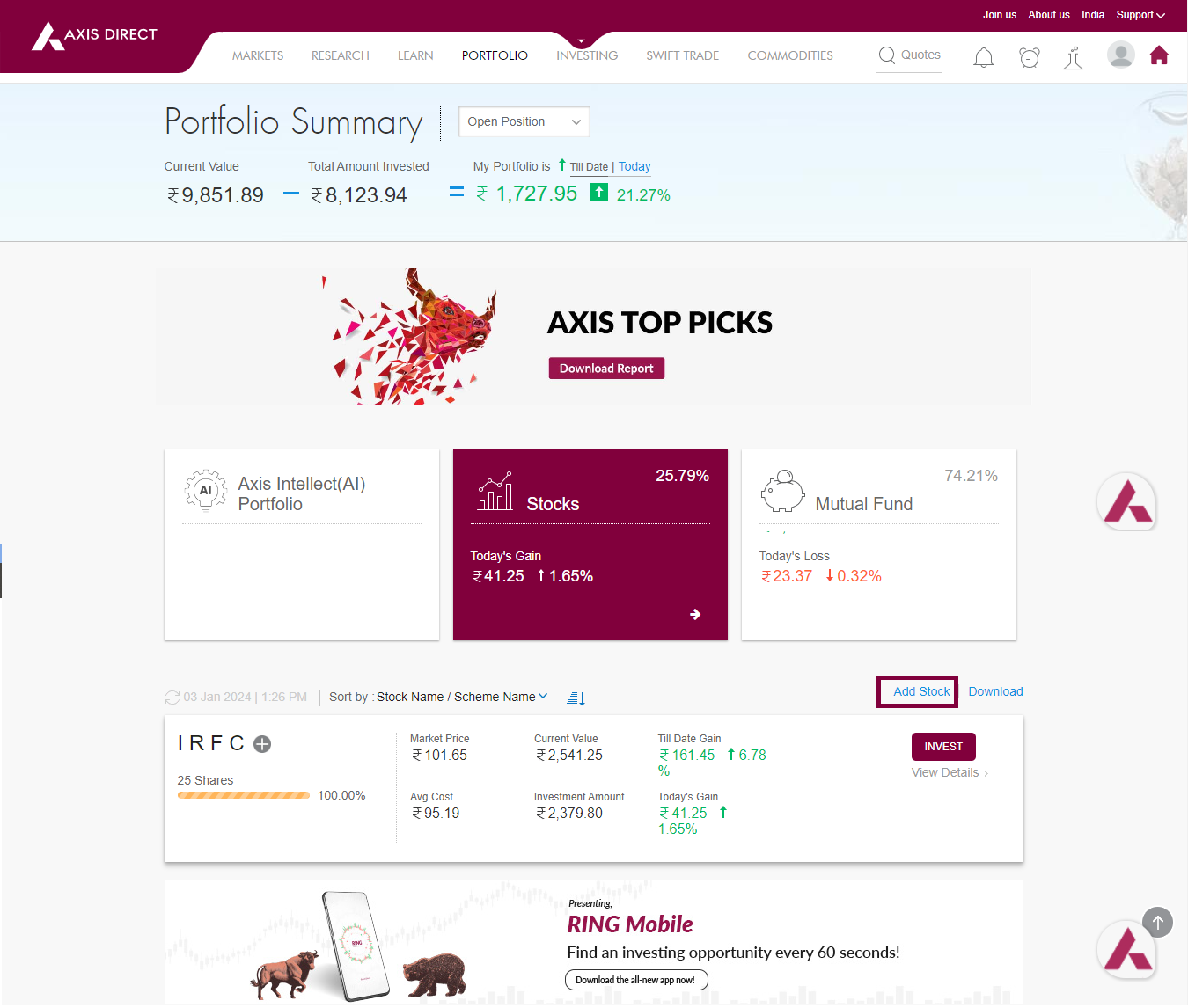
Step 3:Fill up the transaction type Buy/Sell, Exchange, Search the stock name, Desired Date, the Quantity & Price; you can also click on ‘Add Charges’ to add the brokerage and other charges.
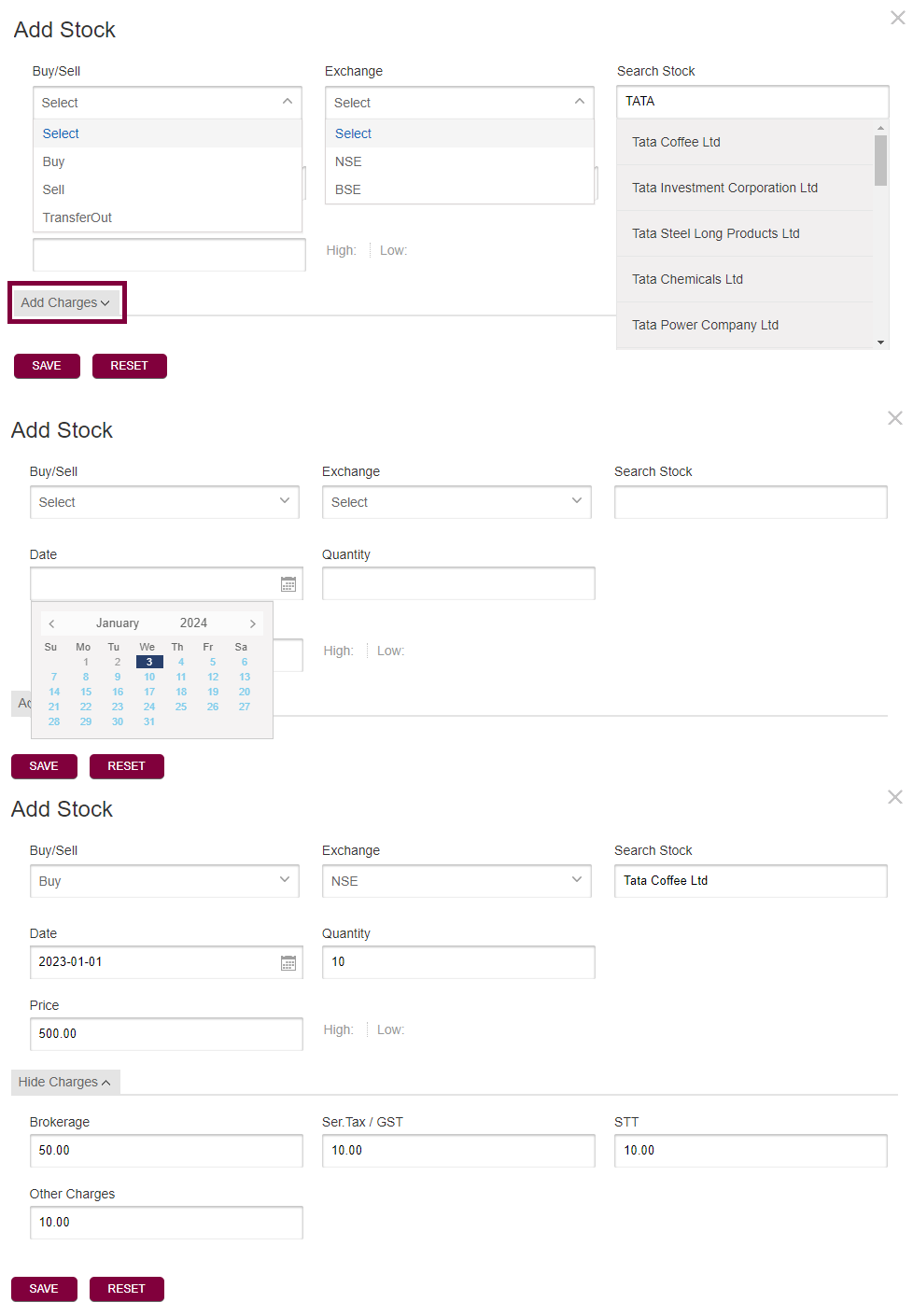
Step 4: The details are now captured and the manually added stock would show up in your portfolio in one working day
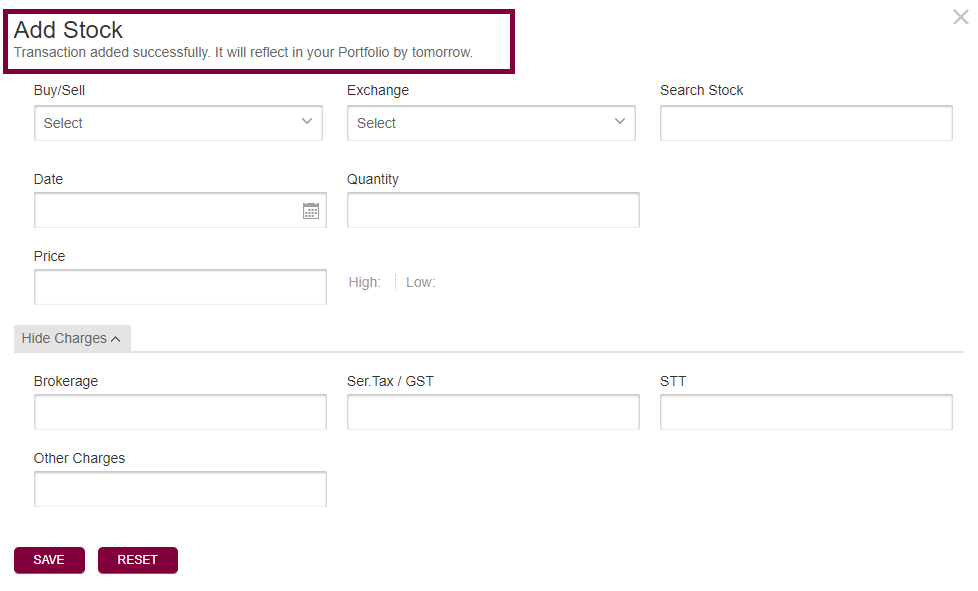
MODIFY & DELETE:
Repeat Step 1 & Step 2 and scroll down on the ‘Portfolio Summary’ page to find the manually added security/s then click on the ‘View details’ link below ‘INVEST’ tab as shown image below:

A pop up showing the details of the security manually added would show up, click on the ‘All Transactions’ tab
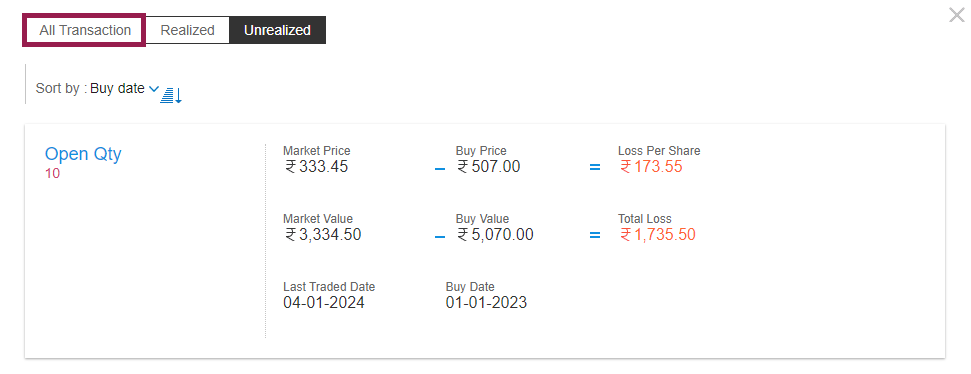
Now move your mouse to the top right corner of the security where it says ‘Manual’ below the transaction date, the Edit and Delete icons would show up
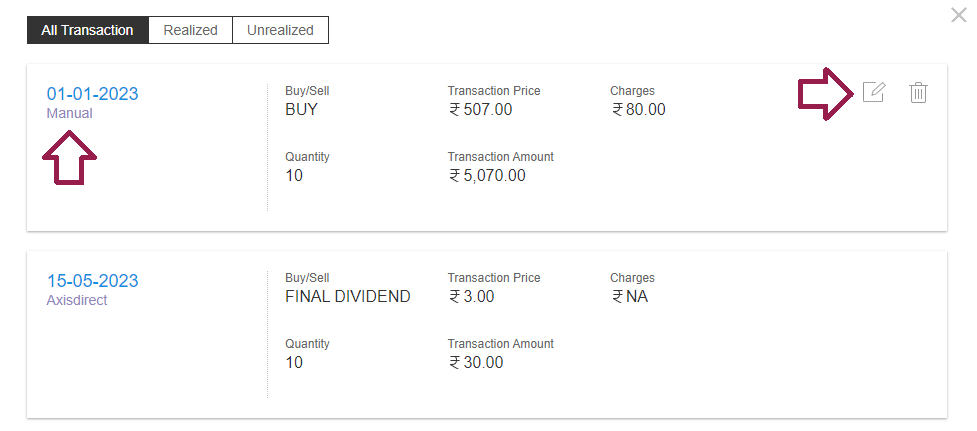
MODIFY:
Click on the ‘Edit’ icon, a form opens up, you make the desired changes in the form and click on ‘SAVE’, the changes will reflect on the next day once requested.
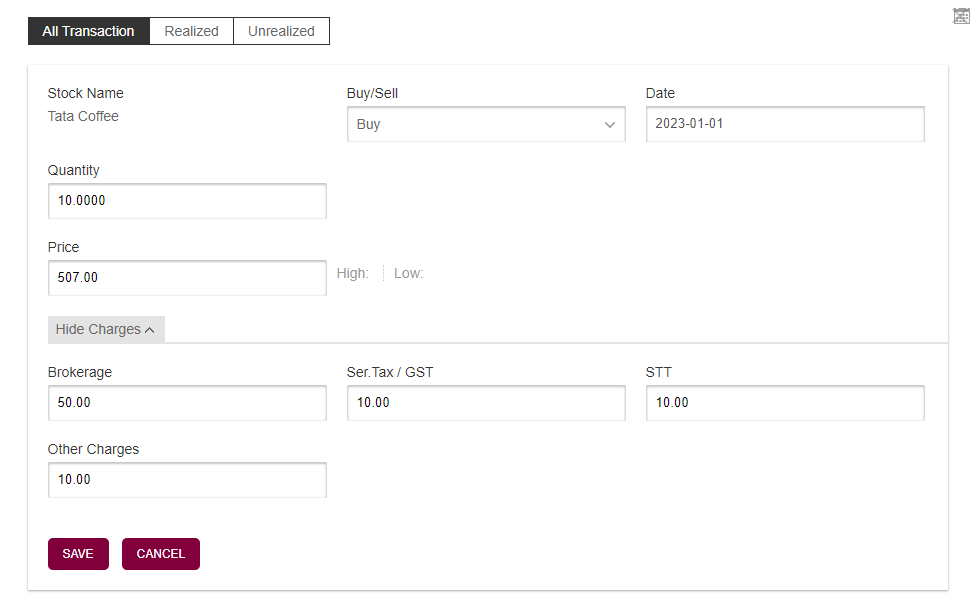
DELETE:
Click on the ‘Delete’ icon, a pop up would show up to confirm your action, click on ‘OK’ to proceed
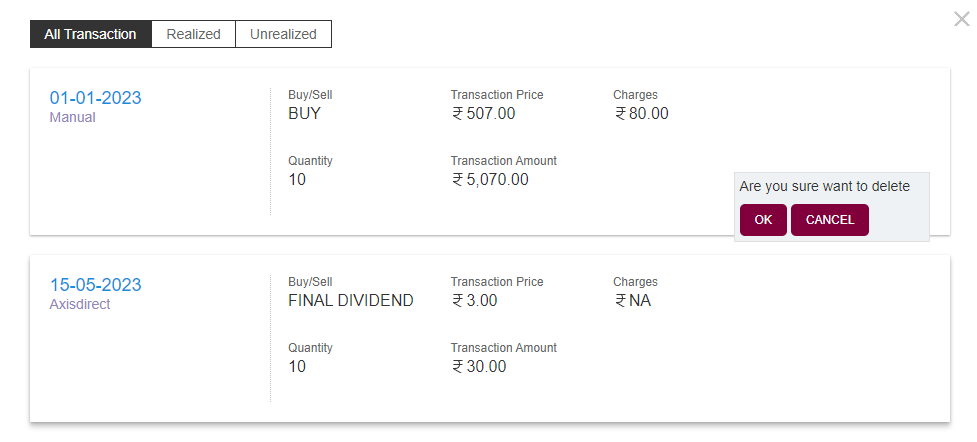
The changes will reflect the next day
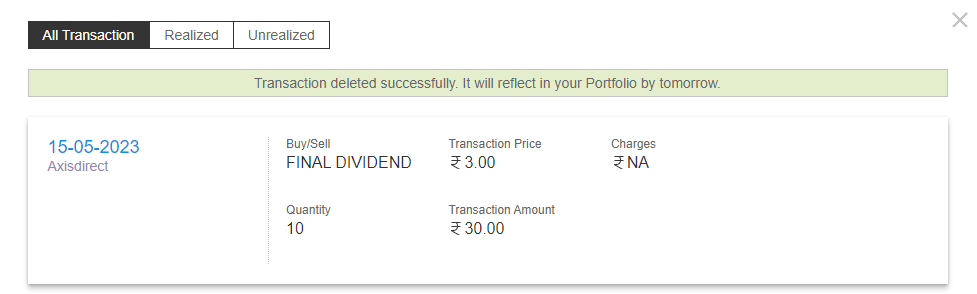
Click Here to download a pdf document on this process.
END
